Fee Management - Attachments Tab
Fee Management > Fees > (select fee) > Attachments
From this tab, you can add attachments for a particular fee. Attachments uploaded here will be exposed in LINQ Connect.
Navigating the Screen
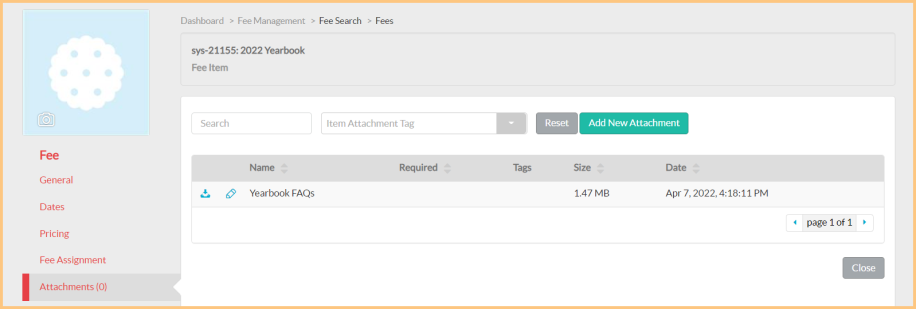
-
Search: Search for an attachment by name.
-
Attachment Tag: Filter by attachment tag.
-
Reset: Click to reset all search parameters.
-
Download: Click to download the attachment.
-
Pencil: Click to edit the attachment.
-
Scroll: Click the icons to scroll through pages of the grid.
-
Close: Click this button to go back to the Fee Management screen.
Add a New Attachment
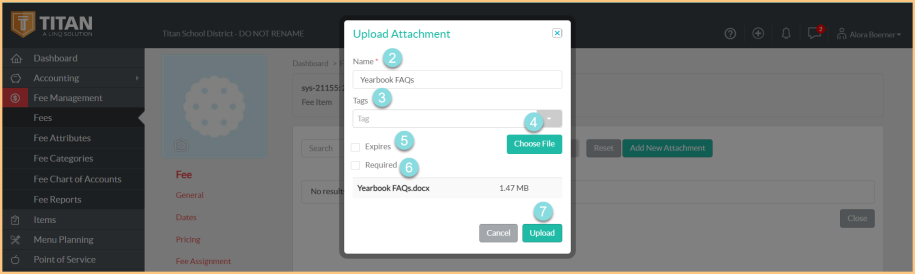
-
Add Attachment: Click this button to add an attachment to display with the fee in LINQ Connect.
-
Name: Enter the name of the attachment.
-
Tags: Select any tags.
-
Choose File: Click this button to upload a file.
-
Expires: Check this box to enter an expiration date.
-
Required: Check this box if the attachment is a required download.
-
Upload: Click this button to save.